Oplus O+ Ultra Lite 32GB Firmware ROM
O+ Ultra Lite 32GB Firmware aka Stock ROM here. This is official Android 5.1 Lollipop firmware to be update using SPD Flash Tool. Flashing firmware will fix some major software problem like boot loop, stuck on start up, dead boot, Infected Virus, Auto install or auto download apps, and some other software problem. Follow the step by step instruction below
Oplus O+ Ultra Lite 32GB Firmware Download (Pac file)
Alternative Oplus O+ Ultra Lite 32GB Firmware (For CM2)
- Download SPD Flash Tool R19.0.0001.zip - Latest!
File Size: 2.21 MB
- Download SPD Flash Tool R4.0.0001.zip - Newer Stable Version
File Size: 2.48 MB
- Download SPD Flash Tool R2.9.9015 - Older Tested version
File Size: 1.06 MB
- Download SPD SCI-android-usb-driver-jungo-v4
File Size: 13 MB
- Alternative Download android_spreadtrum_driver.zip
File Size: 101 KB
- Alternative Miracle Driver Installation Windows 8_10
File Size: 42 MB
Oplus O+ Ultra Lite 32GB Specification
- Bigger 32GB Memory (16GB Internal Memory + Free 16GB SanDisk Memory Card)
- 2GB RAM
- Experience Android 5.1 Lollipop
- 5" IPS Screen
- Quad Core 1.3GHz Processor
- Dual Camera 8MP AF Back Camera with Flash + 2MP Front Camera
- 3G
- Wi-Fi Connectivity
- FB, push email anytime, anywhere
- Bluetooth Connectivity
- Expandable Memory up to 32GB
- Dual MicroSIM
What is Android Firmware and ROM
Read-Only Memory (ROM) is the firmware (Operating System) stored in the internal memory of the device. Then firmware and ROM can be interchanged, When a mobile technician said ROM or Firmware, they are referring to Flash File which you can be downloaded below. Android Firmware has a different version and ROM has a different type. More info about Mobile OS.
Why we need Firmware
We need firmware to our smartphones when we experience software problem and if we want to update or Upgrade. The following are the common software problem that can be fixed after a successful flashing of firmware:
- Infected Virus - Also known as Monkey Virus, It is when you connect to Internet, there is automatically download and install unknown apps or some popup screen and sometimes automatically turn on WiFi or data connection without doing it. The virus will not remove though hard reset or formatting your phone. Installing new firmware is the best solution.
- Unfortunately Error - This is when you open some apps it will popup Unfortunately, App has stopped this is due to downloaded malware app. If cannot fixed through clearing the data, then flashing new firmware is also the solution.
- Stuck or Hang in Logo - The reason for this is either when you install incorrect Rom or Encounter problem in Operating System. Try to hard reset first but if still stuck, then flashing firmware is also the solution
- Too Many Pattern Attempts or forgot password - This is just an alternative solution if you cannot hard reset your android phone.
- Dead boot - Another caused of flashing incorrect ROM will lead to dead boot. Make sure you are flashing the right ROM (Firmware) for your Phone. If you think below is the right firmware for your device then nothing to worry.
- Boot Loop - The device keep rebooting when you turned it on, Unless your power switch has been damage, Flashing new ROM will fix it.
- And any software problem.
Things to consider before flashing
- Back Up Important data - We strongly recommend this to avoid further problem. Complete flashing Rom will erase all and bring back to the default app. All files saved in internal storage will erase like Contacts, Photos, Messages, Accounts, and installed third party application.
- Battery Must be charged - Recharge your battery at least more than 30% to avoid interruption during flashing.
- Windows PC and USB Cable - Windows 7 32/64 bit is our recommended PC for compatibility of drivers below.
- Back Up Installed Firmware if necessary - This is optional if you want to restore your firmware after flashing. Doing this back up need some special tools depend on your mobile chip set.
Flashing firmware may bricked or unbricked your phone, Its always Do It Your Own Risk. We shared tested firmware and if you follow the instruction correctly and choose the right ROM for your phone model then no further problem will be encounter.
Know your Phone Model
Knowing your phone model is important! Flashing incorrect firmware may encounter software problem mentioned above. The best way to know the exact Phone Model is take a look at the back of your phone, Remove the cover if removable and if you still can't find, remove the battery if removable, there you can see the Model Name including some versions. see the screenshot below.
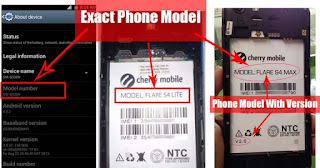 |
| You can also check your phone model number at Settings>About Device |
Firmware Download link
Oplus O+ Ultra Lite 32GB Firmware Download (Pac file)
Password:princeantgsm
Thanks and Credit to Prince
Alternative Oplus O+ Ultra Lite 32GB Firmware (For CM2)
Flashing Tools and Drivers Download link
SPD Flash Tool
SpreadTrum Flash Tool also known as SPD Upgrade Tool / ResearchDownload / UpgradeDownload. It is a free flashing tool allows you to flash PAC firmware on your android device with SpreadTrum Chip. Select and download your preferred version below- Download SPD Flash Tool R19.0.0001.zip - Latest!
File Size: 2.21 MB
- Download SPD Flash Tool R4.0.0001.zip - Newer Stable Version
File Size: 2.48 MB
- Download SPD Flash Tool R2.9.9015 - Older Tested version
File Size: 1.06 MB
SPD USB Drivers
Select driver below then download and install to connect and detect your phone in flashing using USB cable.- Download SPD SCI-android-usb-driver-jungo-v4
File Size: 13 MB
- Alternative Download android_spreadtrum_driver.zip
File Size: 101 KB
- Alternative Miracle Driver Installation Windows 8_10
File Size: 42 MB
Installing SPD USB Drivers
For SPD SCI-android-usb-driver-jungo-v4
- After download, extract anywhere in your computer, Open extracted SCI-android-usb-driver-jungo-v4 folder then select system type if 32-bit or 64-bit.
- To know your system type, go to Control panel click on System and Security then click System. or simply right click on Computer and click Properties. You will see like this. mine is 32 bit (also known as x86-bit).
- Then run DPInst.exe. Just click next until it finish installing.
For android_spreadtrum_driver.zip
Watch How to Install Spreadtrum USB Driver on your Computer
NOTE: We recommend Windows 7 32 bit Computer for no hassle flashing and driver compatibility.
Flashing Android Firmware Instruction
Install the driver then extract SPD Flash tool and Downloaded Firwmare using WinRAR or 7-Zip to your desired location.- Open your extracted files and run ResearchDownload.exe, For lower version open Bin folder and run UpgradeDownload.exe.
- In this instruction, I will use UpgradeDownload and Use Cherry Mobile Pac file as a sample. In UpgradeDownload window, click on single gear icon to Load Packet and browse for pac file(firmware/stock rom) you downloaded then click open. follow this screenshot.
- Loading a pac file may took long depend on file size. After loading a pac file, now ready to start flashing, You can also click on Settings on two gear icon if you want to unchecked some part of firmware like EraseRuntimeNV, This will not work on lower version. I recommend that leave it unchanged if you don't have any idea.
- Here is the tips in order to connect and detect your device:
- Turn off first your phone, remove battery (if removable) then bring it back.
- In ResearchDownload/UpgradeDownload Click on Start Downloading
- Then in your phone press Volume up and Volume down then connect USB cable.
Sometimes work by Pressing Volume UP only or Volume Down Only then connect USB Cable.
If you see a a progress bar, then it means that it is successfully connected. if not, then try step 4 again.
NOTE: Do not Disconnect or use phone during flashing.
- Wait until you see a Passed in progress, that means, you installed a new stock rom successfully.
How to Hard Reset Your Android Smartphone
Here the basic step in performing hard reset after flash. The advantage of this is to completely delete all installed apps and clear user data and cache, follow the step.- Turn off your device.
- Press Volume and Power button at once (Either volume up or volume down or both)
- The device will turn on and you will see the Recovery Menu. Use volume key to select Wipe data / cache.
- Press Power button to confirm.
How to Bypass FRP of O+ Ultra Lite 32GB



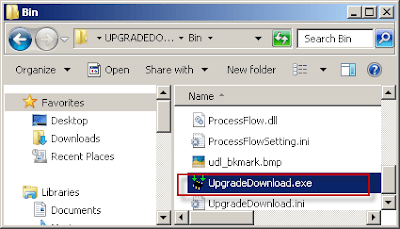
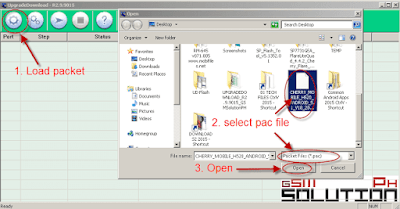
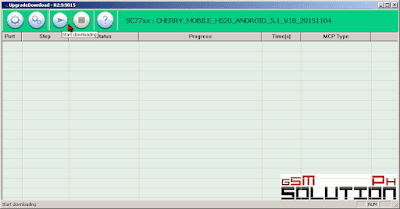







Post a Comment