Cloudfone Thrill HD Firmware ROM
Cloudfone Thrill HD Firmware aka Stock Rom, Install and update ROM using SP Flash Tool the free Mediatek Flasher for you. Flash file will be downloaded below and fix software problem like, dead boot, boot loop, stuck on start up, Infected Monkey Virus, unfortunately Error and other software problem.
How to flash Android phone using SP Flash tool
What we need?
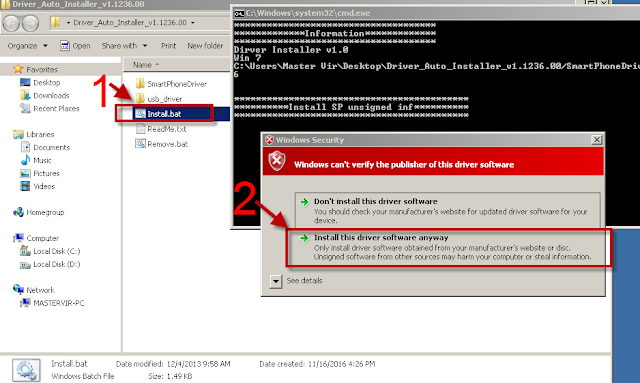
Important to read
Flashing new firmware will delete all your user data, including contacts, messages, photos and other third party installed apps where installed and saved in internal storage. Performing backup first is highly recommended. The following are the common software problem that can be fix through flashing new firmware;- Infected Virus - Also known as Monkey Virus where when you connect to Internet, there is automatically download apps or some popup screen and sometimes automatically turn on WiFi or data connection without doing it. The virus will not remove though hard reset or formatting your phone. Installing new firmware is the best solution.
- Unfortunately Error - This is when you open some apps it will popup Unfortunately, App has stopped. If cannot fixed through clearing the data, then flashing new firmware is also the solution.
- Stuck or Hang in Logo - The reason for this is either when you install incorrect Rom. Try to hard reset first but if still stuck, then flashing firmware is also the solution
- Too Many Pattern Attempts or forgot password - This is just an alternative solution if you cannot hard reset your android phone.
- Dead boot - Another caused of flashing incorrect ROM will lead to dead boot. Make sure you are flashing the right ROM (Firmware) for your Phone. If you think below is the right firmware for your device then nothing to worry.
- Boot Loop - The device keep rebooting when you turned it on, Unless your power switch has been damage, Flashing new ROM will fix it.
- And any software problem.
Download Cloudfone Thrill HD Firmware
How to flash Android phone using SP Flash tool
What we need?
- PC
- Firmware/ROM, SP Flashtool and MTK Drivers
- USB Cable
- Smartphone with 30 to 50 percent battery charged
Driver Installation
Flashing phone need to install driver first in order to connect and to be able to flash firmware, we will be install MTK driver in to different way, choose only one by using Auto Installer Drivers or MediaTek USB VCOM drivers.
Install Driver using Auto Installer Driver
Download Driver Auto Installer v1.1236.00
- After you download and extract, open the folder and you will see Install.bat
- Run and it will appear Windows Security window
- Click Install this driver software anyway
- It will appear many times and just click the same button.
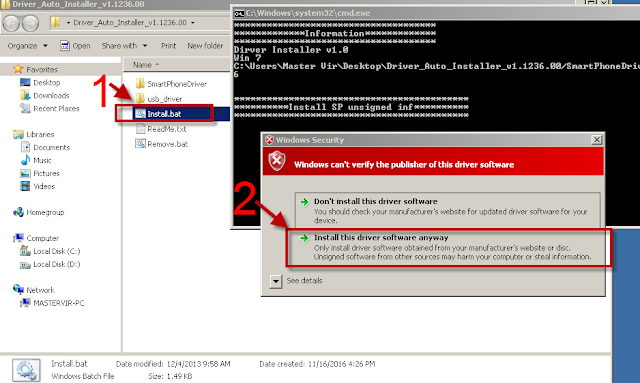
Wait for CMD window to display Install complete that indicate that driver installation is successful.
Install Driver Using MediaTek USB VCOM drivers
Download MediaTek USB VCOM drivers
To manually install MediaTek USB VCOM drivers, you can follow this video:
Flashing Stock Rom in SP Flash tool
- Download Latest SP Flash tool here and extract to your desired location.
- Open the extracted file folder and run flash_tool.exe.
- On Scatter-loading file, click the choose button to browse for the Android_Scatter.txt
- Follow the screenshot below in choosing android scatter file.Note: The given screenshot scatter file is for Starmobile UP firmware with MT6582, this may different to your downloaded firmware depend on what model of your phone. this is just a guide on how to flash Mediatek smartphone.
- After you select and load scatter file, either you see unchecked file, if you are not sure what you are doing, I suggest to Do not change anything. In below screenshot, the default CACHE and USRDATA is uncheck, if yours is checked, Just leave it default and do not unchecked.
- In flash tool Select Download Only, Here is the step to connect.-Click Download button in Flash Tool.
-In your phone turn off first, or remove battery (if removable) because turn off is a must.
-Then Press Volume up or Down or you can press them both Then insert USB Cable Then Insert back the Battery.-If you see a Red Progress bar then the phone is detected.
if it continue to Yellow Progress bar then proceed to step 7. - You will see a yellow progress bar, that means it start downloading. Just put down your phone because it may take few minutes.WARNING: Do not unplug or disconnect during this operation.

- And finally, it will popup a Download OK, that means the flashing new firmware is successful.
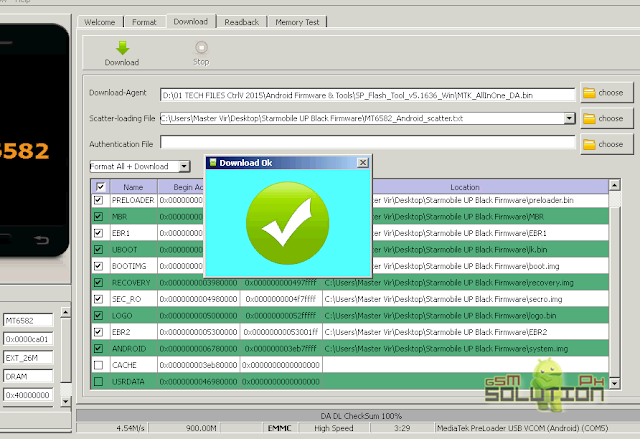
For Video tutorial, watch the video below.
Now that you flash your new firmware, restart your phone and you can now setup settings and install your desired application. if you encounter some problem, please comment and we will help you.
NOTE: Starting up for the first time may took long. Perform Hard Reset if necessary.
6.1 Some phone that has a Virus infected encounter this warning;
PMT changed for the ROM; it must be downloaded. If you don't see this warning skip this and proceed to step 7.
to solve this, just follow the suggestion, Please Select "Format All + Download" Scene and try again the step 6.
PMT changed for the ROM; it must be downloaded. If you don't see this warning skip this and proceed to step 7.
to solve this, just follow the suggestion, Please Select "Format All + Download" Scene and try again the step 6.
Troubleshooting After Flash
FOR INVALID IMEI or Null IMEI
After you flash new firmware and try to dial *#06# to check your IMEI you will see INVALID or null Just follow How to Fix/Solve Invalid IMEI in safest method.
Make sure you follow carefully the instruction above in flashing, If you think this post is useful, please give us 5 star, And if you need help, you can comment below to help you about this Firmware for Cloudfone Thrill HD. If you need help also in flashing, you can message us at facebook or comment below.
Performing Hard Reset After Flash.
Here the basic step in performing hard reset after flash. The advantage of this is to completely delete all installed apps and clear user data and cache, follow the step.- Turn off your device.
- Press Volume and Power button at once (Either volume up or volume down or both)
- The device will turn on and you will see the Recovery Menu. Use volume key to select Wipe data / cache.
- Press Power button to confirm.
Note: This is just a universal step, some phone has a trick to perform hard reset. If below doesn't work, comment below your Device model to give you help.
Make sure you follow carefully the instruction above in flashing, If you think this post is useful, please give us 5 star, And if you need help, you can comment below to help you about this Firmware for Cloudfone Thrill HD. If you need help also in flashing, you can message us at facebook or comment below.










Hi there! I followed everything according to this tutorial, however when I booted my phone afterwards it showed me an error. It says that, "unfortunately, camera has stopped". Any possible fix for this problem? Thank you in advance Gsmsolutionph team!
ReplyDeletePlease try to flash again and hard reset after flash.
DeleteGood Day. Pwede po ba akong mag-request ng mirror link ng rom? Unavailable na po kasi yung link na naandito. Thanks in advance :)
ReplyDeleteWhen looking for the planning organization for your logo, pick an organization that offers extraordinary aggressive rates sponsored by incredible quality administration for its customers.
ReplyDeletelogo design service