Huawei Ascend G610 (HUAWEI G610-U20) Firmware Update
 |
| HUAWEI Ascend G610-U20 Firmware |
Update Requirements
This guide is applicable only to Huawei Ascend G610-U20 mobile phones.
You can update the mobile phone either using a microSD card, or by connecting the mobile phone to a computer with a USB cable and performing the update on the computer.
Dowload first huawei g610-u20 Firmware
For a microSD card update
- Prepare microSD Card
For a USB update
- Prepare a computer that Windows (Windows 7 is recommended) and USB cable.
Precautions
- Before proceeding to update, make sure the mobile phone has at least 30% battery charge.
- All User Data like messages, Photos, Contacts, Third Party Apps will be permanently delete. We Recommend to back up first before performing update.
Huawei G610-U20 Update via SD Card
Prerequisites
- Format the microSD card using FAT32. (You can skip this if your SD card is already FAT32)
- Create a dload folder in the microSD card's root directory then copy the update package UPDATE.APP to the dload folder, and insert the microSD card into the mobile phone.
Update Procedure
- Power off device then put SD card.
- Press Power Button Volume Up and Down at the same time At least 5 - 8 Seconds until update process started.
- Wait until finish, Then Update is DONE.
Huawei G610-U20 Update via Flash Tool
Installing USB Driver
- Extract Driver for Factory or Driver for Service Then Install the driver.
NOTE: Use SP_Flash_Tool_v3.1320.0.174_Secboot.rar to download the update package. Make sure the Flash_tool version is v3.1320.0.174, because using an earlier version may result in download failures.
Update Procedure
- Step 1 Decompress SP_Flash_Tool_v3.1320.0.174_Secboot.rar open it, and double-click Flash_tool.exe.
- Step 2 If the update package is a compressed file, decompress it first. Then click Scatter-loading.
- Step 3 Select the MT6589_Android_scatter_emmc.txt file in the update package, and click Open.
- Step 4 If the mobile phone is connected to the computer using a USB cable, disconnect the USB cable. Click Firmware -> Upgrade.
- Step 5 Install the battery to the mobile phone, keep it off, and connect it to a computer using a USB cable. The download tool then starts the download. The download progress is displayed,
- Step 6 If the download succeeded, The image below displayed. If an error message is displayed during the update, repeat the update procedure from Step 1 or unchecked the PRELOADER.
Troubleshooting
FOR INVALID IMEI or Null IMEI
After you flash new firmware and try to dial *#06# to check your IMEI you will see INVALID or null Just follow How to Fix/Solve Invalid IMEI in safest method.

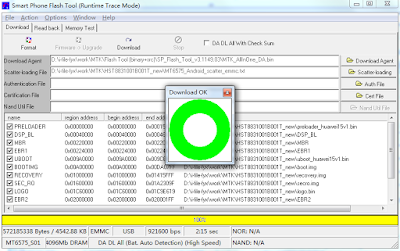





Post a Comment