Cherry Mobile Flare P1 Plus Firmware / Price / Specs MT6737
 |
| CM Flare P1 Plus Android Nougat 7.0 |
Flare P1 Plus Specifications
Battery
|
2350 mAh
|
SIM
|
Dual Sim
|
Display
|
5.0" IPS Screen
|
Front Camera
|
2MP
|
Rear Camera
|
2MP + 13MP
|
Memory
|
16GB
|
Network
|
4G
|
Network Description
|
GSM:850/900 /1800/1900MHz
|
Connectivity
|
Wifi b/g/n Bluetooth 4.0
|
RAM
|
1GB
|
Processor
|
Quad Core
|
Operating System
|
Android 7.0 Nougat
|
GPU
|
Mali T720
|
Flare P1 Plus Price
₱5,999.00
Flare P1 Plus Firmware
Download CM Flare P1 Plus Firmware / Stock Rom
Password: darksniper
Thanks and credit to: darksniper
Before flashing, you need to understand that all your files and installed third party application etc will be deleted and restore back to original as you bought it. Flashing new firmware will fixed only software problem, here is the list of the common problem that is tested to be solved in flashing the stock rom below;
- Cherry Mobile Flare P1 Plus Infected Virus - Also known as Monkey Virus where when you connect to Internet, there is automatically download apps or some popup screen and sometimes automatically turn on WiFi or data connection without doing it. The virus will not remove though hard reset or formatting your phone. Installing new firmware is the best solution.
- Cherry Mobile Flare P1 Plus Unfortunately Error - This is when you open some apps it will popup Unfortunately, App has stopped. If cannot fixed through clearing the data, then flashing new firmware is also the solution.
- Cherry Mobile Flare P1 Plus Stuck or Hang in Logo - The reason for this is either when you install incorrect Rom. Try to hard reset first but if still stuck, then flashing firmware is also the solution
- Cherry Mobile Flare P1 Plus Too Many Pattern Attempts or forgot password - This is just an alternative solution if you cannot hard reset your android phone.
- Cherry Mobile Flare P1 Plus boot loop.
How to flash Android phone using SP Flash tool
What we need?
- PC
- Firmware/ROM, SP Flashtool and MTK Drivers
- USB Cable
- Smartphone with 30 to 50 percent battery charged
Driver Installation
Flashing phone need to install driver first in order to connect and to be able to flash firmware, we will be install MTK driver in to different way, choose only one by using Auto Installer Drivers or MediaTek USB VCOM drivers.
Install Driver using Auto Installer Driver
Download Driver Auto Installer v1.1236.00
- After you download and extract, open the folder and you will see Install.bat
- Run and it will appear Windows Security window
- Click Install this driver software anyway
- It will appear many times and just click the same button.
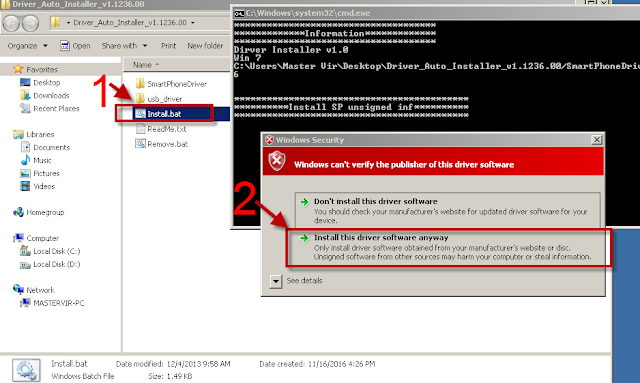
Wait for CMD window to display Install complete that indicate that driver installation is successful.
Install Driver Using MediaTek USB VCOM drivers
Download MediaTek USB VCOM drivers
To manually install MediaTek USB VCOM drivers, you can follow this video:
Flashing Stock Rom in SP Flash tool
- Download Latest SP Flash tool here and extract to your desired location.
- Open the extracted file folder and run flash_tool.exe
- On Scatter-loading file, click the choose button to browse for the Android_Scatter.txt
- Follow the screenshot below in choosing android scatter file.Note: The given screenshot scatter file is for Starmobile UP firmware with MT6582, this may different to your downloaded firmware depend on what model of your phone. this is just a guide on how to flash Mediatek smartphone.
- After you select and load scatter file, either you see unchecked file, if you are not sure what you are doing, I suggest to Do not change anything. In below screenshot, the default CACHE and USRDATA is uncheck, if yours is checked, Just leave it default and do not unchecked.
- In flash tool Select Download Only Then click Download buttonIn your phone turn off first, or remove battery (if removable) because turn off is a must.
Then Press Volume up or Down or you can press them both Then insert USB Cable. If you see a Red Progress bar then the phone is detected.
if it continue to Yellow Progress bar then proceed to step 7.
- You will see a yellow progress bar, that means it start downloading. Just put down your phone because it may take few minutes.WARNING: Do not unplug or disconnect during this operation.

- And finally, it will popup a Download OK, that means the flashing new firmware is successful.
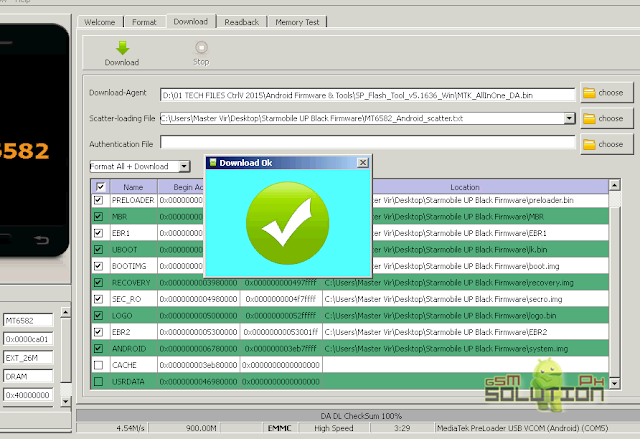
For Video tutorial, you can Watch in YouTube.
Now that you flash your new firmware, restart your phone and you can now setup settings and install your desired application. if you encounter some problem, please comment and we will help you.
NOTE: Starting up for the first time may took long.
6.1 Some phone that has a Virus infected encounter this warning;
PMT changed for the ROM; it must be downloaded. If you don't see this warning skip this and proceed to step 7.
to solve this, just follow the suggestion, Please Select "Format All + Download" Scene and try again the step 6.
PMT changed for the ROM; it must be downloaded. If you don't see this warning skip this and proceed to step 7.
to solve this, just follow the suggestion, Please Select "Format All + Download" Scene and try again the step 6.
Troubleshooting
FOR INVALID IMEI or Null IMEI
After you flash new firmware and try to dial *#06# to check your IMEI you will see INVALID or null Just follow How to Fix/Solve Invalid IMEI in safest method.










Why is it the specifications is different from Real P1 plus? You posted the specifications of P1. So for what Firmware is this? P1 or P1 Plus?
ReplyDeleteHi Erven, This specification is official from cherry mobile. Actually there are may types of P1, First is FLARE P1, FLARE P1 PLUS, FLARE P1 LITE and FLARE P1 MINI, All the firmware is available here.For Flare P1, here is the firmware http://www.gsmsolutionph.com/2017/05/cherry-mobile-flare-p1-firmware-stock-rom.html
Deletegagana bato sa p1 plus ang p1? ty power :D
DeleteAng firmware na nasa taas ay para sa P1 Plus talaga
Delete*************************************
Delete*************Information*************
*************************************
Dirver Installer v1.0
Do Not support Win NT earlier version
BOSS bakit ito ang message sa CMD ko. ty. power :D
my phone can't connect to smart phone flash tool.
Deletei follow all instruction that you post but i can't.
Question po. Magagawa ko ba yung procedure sa taas using windows 10 na OS ? or good lang to sa windows 7. kumbaga dun lang may compatible drivers . Thank you
ReplyDeleteYou can try also in windows 10, di ko kasi tested sa win10 pa eh
DeleteThank you Master Vir
Deletelodi petmalu
master nag deadboot yung pq plus ko . after ko i flash tong recommended mo .. pano ma repair .. TIA
ReplyDeleteMake sure na tamang phone model ka, kasi madami klase ng CM Flare P1, may P1 mini, P1 plus kasi to eh
Deletetested mona ba master vir?
Deletebaka nakaka deadboot to?
ReplyDelete