Cherry Mobile Flare Selfie Firmware / Stock Rom MT6753
 |
| Cherry Mobile Flare Selfie Android 5.1 Lollipop |
Here is the tested firmware update for Cherry Mobile Flare Selfie, Tested and working, don't forget to back up first before flashing.
Before flashing, you need to understand that all your files and installed third party application etc will be deleted and restore back to original as you bought it. Flashing new firmware will fixed only software problem, here is the list of the common problem that is tested to be solved in flashing the stock rom below;
- Cherry Mobile Flare Selfie Infected Virus - Also known as Monkey Virus where when you connect to Internet, there is automatically download apps or some popup screen and sometimes automatically turn on WiFi or data connection without doing it. The virus will not remove though hard reset or formatting your phone. Installing new firmware is the best solution.
- Cherry Mobile Flare Selfie Unfortunately Error - This is when you open some apps it will popup Unfortunately, App has stopped. If cannot fixed through clearing the data, then flashing new firmware is also the solution.
- Cherry Mobile Flare Selfie Stuck or Hang in Logo - The reason for this is either when you install incorrect Rom. Try to hard reset first but if still stuck, then flashing firmware is also the solution
- Cherry Mobile Flare SelfieToo Many Pattern Attempts or forgot password - This is just an alternative solution if you cannot hard reset your android phone.
- Cherry Mobile Flare Selfie boot loop.
NOTE: CM FLARE SELFIE is different to CM SELFIE. Below firmware is strictly for CM FLARE SELFIE ONLY
Download CM Flare Selfie Firmware / Stock Rom
Password:rex@greenhills
Thanks and credit to Rex
How to flash Android phone using SP Flash tool
What we need?
- PC
- Firmware/ROM, SP Flashtool and MTK Drivers
- USB Cable
- Smartphone with 30 to 50 percent battery charged
Driver Installation
Flashing phone need to install driver first in order to connect and to be able to flash firmware, we will be install MTK driver in to different way, choose only one by using Auto Installer Drivers or MediaTek USB VCOM drivers.
Install Driver using Auto Installer Driver
Download Driver Auto Installer v1.1236.00
- After you download and extract, open the folder and you will see Install.bat
- Run and it will appear Windows Security window
- Click Install this driver software anyway
- It will appear many times and just click the same button.
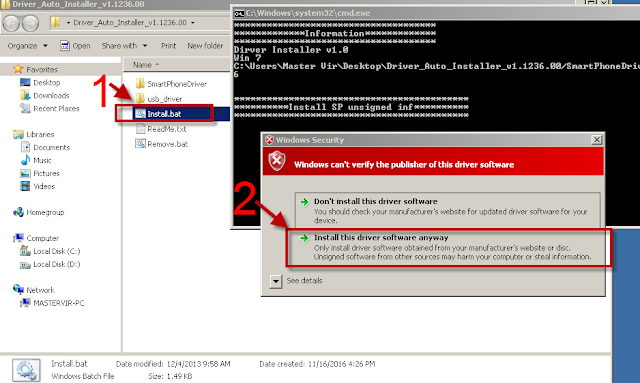
Wait for CMD window to display Install complete that indicate that driver installation is successful.
Install Driver Using MediaTek USB VCOM drivers
Download MediaTek USB VCOM drivers
To manually install MediaTek USB VCOM drivers, you can follow this video:
Flashing Stock Rom in SP Flash tool
- Download Latest SP Flash tool here and extract to your desired location.
- Open the extracted file folder and run flash_tool.exe
- On Scatter-loading file, click the choose button to browse for the Android_Scatter.txt
- Follow the screenshot below in choosing android scatter file.Note: The given screenshot scatter file is for Starmobile UP firmware with MT6582, this may different to your downloaded firmware depend on what model of your phone. this is just a guide on how to flash Mediatek smartphone.
- After you select and load scatter file, either you see unchecked file, if you are not sure what you are doing, I suggest to Do not change anything. In below screenshot, the default CACHE and USRDATA is uncheck, if yours is checked, Just leave it default and do not unchecked.
- In flash tool Select Download Only Then click Download buttonIn your phone turn off first, or remove battery (if removable) because turn off is a must.
Then Press Volume up or Down or you can press them both Then insert USB Cable. If you see a Red Progress bar then the phone is detected.
if it continue to Yellow Progress bar then proceed to step 7.
- You will see a yellow progress bar, that means it start downloading. Just put down your phone because it may take few minutes.WARNING: Do not unplug or disconnect during this operation.

- And finally, it will popup a Download OK, that means the flashing new firmware is successful.
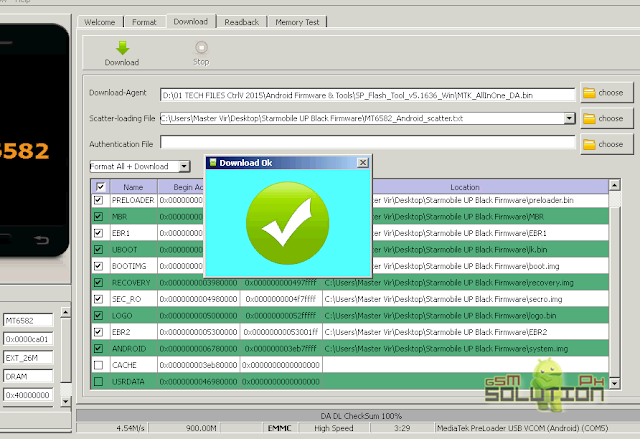
For Video tutorial, you can Watch in YouTube.
Now that you flash your new firmware, restart your phone and you can now setup settings and install your desired application. if you encounter some problem, please comment and we will help you.
NOTE: Starting up for the first time may took long.
6.1 Some phone that has a Virus infected encounter this warning;
PMT changed for the ROM; it must be downloaded. If you don't see this warning skip this and proceed to step 7.
to solve this, just follow the suggestion, Please Select "Format All + Download" Scene and try again the step 6.
PMT changed for the ROM; it must be downloaded. If you don't see this warning skip this and proceed to step 7.
to solve this, just follow the suggestion, Please Select "Format All + Download" Scene and try again the step 6.
Troubleshooting
FOR INVALID IMEI or Null IMEI
After you flash new firmware and try to dial *#06# to check your IMEI you will see INVALID or null Just follow How to Fix/Solve Invalid IMEI in safest method.










got errors:
ReplyDeleteBROM ERROR: S_BROM_CMD_STARTCMD_FAIL (2005)
BROM ERROR: S_BROM_CMD_STARTCMD_FAIL (0x7D5)
scatter storage type is HW_STORAGE_EMMC
target storage type is HW_STORAGE_NONE
try format muna saka flash
Deletesuccessful naman pagflash ko nito kaso pag install naman ng update bootloop na yung unit..ano po solution dito?tia
ReplyDeleteHard reset mo lang, or flash mo ulet the select format all + downlaod sa sp flashtool then hard reset after flash.
Deletedi ma detect phone ko. na intall ko naman na mga drivers
ReplyDeletetry mo ibang usb cable
Deletesuccesful naman ang pag flash pero pag boot ko walang nabago. ganun pa din sya. ilang beses na din akong nag hard reset pero ganun pa din ng ganun yung state nya.
ReplyDeletedi magamit dahil sa mga pop out na unfortunately "apps" has stopped. almost lahat ng apps and system nag i-stop what may be the problem? salamat in advance