Cherry Mobile Flare J1 Plus Firmware / Stock Rom Marshmallow Updated
 |
| Flare J1 Plus Android 6.0 Marshmallow |
A short description of firmware. Firmware is an applications and operating system software that control how a mobile phone or android smartphone function. Firmware is use to flash into a mobile phone's ROM rather than just copy and load to your phone storage, where it could more easily be delete and gone in the time of crash. Firmware updates can be provided sometimes by the company who develop the specific phones.
There are common problem of android phone that can be fix through flashing new firmware, and remember that flashing can only fixed software problem, this firmware is tested and here are the following software problem that can be fix in flashing new firmware:
- Infected Virus - Also known as Monkey Virus where when you connect to Internet, there is automatically download apps or some popup screen and sometimes automatically turn on WiFi or data connection without doing it. The virus will not remove though hard reset or formatting your phone. Installing new firmware is the best solution.
- Unfortunately Error - This is when you open some apps it will popup Unfortunately, App has stopped. If cannot fixed through clearing the data, then flashing new firmware is also the solution.
- Stuck or Hang in Logo - The reason for this is either when you install incorrect Rom. Try to hard reset first but if still stuck, then flashing firmware is also the solution
- Too Many Pattern Attempts or forgot password - This is just an alternative solution if you cannot hard reset your android phone.
Download Cherry Mobile Flare J1 Plus Stock Rom
Password: preloader88@gsmsandwich
Thanks and credit to ==>Preloader
Note that flashing new firmware can deleted all your personal data in your internal storage, Including Photos, Contacts, Messages and all Installed third party application, We recommend to perform back up first your important data before proceeding. Download the firmware and follow the flashing instruction below.
How to flash Android phone using SP Flash tool
What we need?
- PC
- Firmware/ROM, SP Flashtool and MTK Drivers
- USB Cable
- Smartphone with 30 to 50 percent battery charged
Driver Installation
Flashing phone need to install driver first in order to connect and to be able to flash firmware, we will be install MTK driver in to different way, choose only one by using Auto Installer Drivers or MediaTek USB VCOM drivers.
Install Driver using Auto Installer Driver
Download Driver Auto Installer v1.1236.00
- After you download and extract, open the folder and you will see Install.bat
- Run and it will appear Windows Security window
- Click Install this driver software anyway
- It will appear many times and just click the same button.
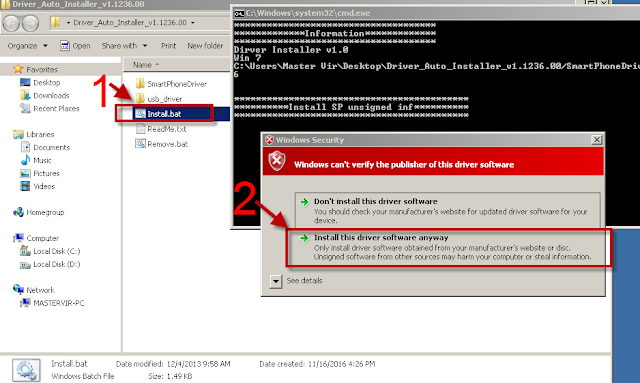
Wait for CMD window to display Install complete that indicate that driver installation is successful.
Install Driver Using MediaTek USB VCOM drivers
Download MediaTek USB VCOM drivers
To manually install MediaTek USB VCOM drivers, you can follow this video:
Flashing Stock Rom in SP Flash tool
- Download Latest SP Flash tool here and extract to your desired location.
- Open the extracted file folder and run flash_tool.exe
- On Scatter-loading file, click the choose button to browse for the Android_Scatter.txt
- Follow the screenshot below in choosing android scatter file.Note: The given screenshot scatter file is for Starmobile UP firmware with MT6582, this may different to your downloaded firmware depend on what model of your phone. this is just a guide on how to flash Mediatek smartphone.
- After you select and load scatter file, either you see unchecked file, if you are not sure what you are doing, I suggest to Do not change anything. In below screenshot, the default CACHE and USRDATA is uncheck, if yours is checked, Just leave it default and do not unchecked.
- In flash tool Select Download Only Then click Download buttonIn your phone turn off first, or remove battery (if removable) because turn off is a must.
Then Press Volume up or Down or you can press them both Then insert USB Cable. If you see a Red Progress bar then the phone is detected.
if it continue to Yellow Progress bar then proceed to step 7.
- You will see a yellow progress bar, that means it start downloading. Just put down your phone because it may take few minutes.WARNING: Do not unplug or disconnect during this operation.

- And finally, it will popup a Download OK, that means the flashing new firmware is successful.
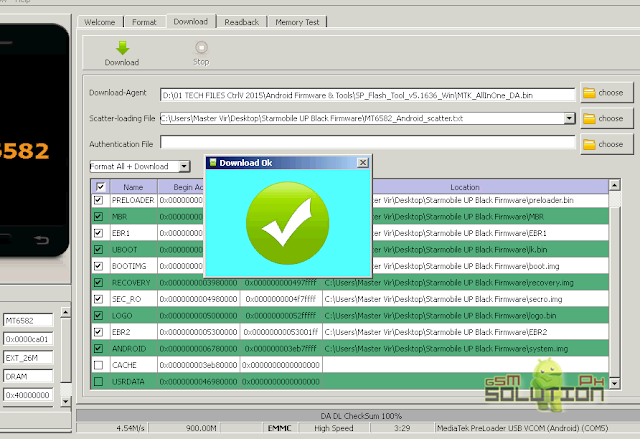
For Video tutorial, you can Watch in YouTube.
Now that you flash your new firmware, restart your phone and you can now setup settings and install your desired application. if you encounter some problem, please comment and we will help you.
NOTE: Starting up for the first time may took long.
6.1 Some phone that has a Virus infected encounter this warning;
PMT changed for the ROM; it must be downloaded. If you don't see this warning skip this and proceed to step 7.
to solve this, just follow the suggestion, Please Select "Format All + Download" Scene and try again the step 6.
PMT changed for the ROM; it must be downloaded. If you don't see this warning skip this and proceed to step 7.
to solve this, just follow the suggestion, Please Select "Format All + Download" Scene and try again the step 6.
Troubleshooting
FOR INVALID IMEI or Null IMEI
After you flash new firmware and try to dial *#06# to check your IMEI you will see INVALID or null Just follow How to Fix/Solve Invalid IMEI in safest method.










sir can we used this on windows cuz im using windows 10
ReplyDeletethe problem is the computer didnt recognized may CM flare J1 im using window 7 im in the proccess in the last part ( press volume down or up or both then plug in the usb, my phone popping up saying charging no red bars pop up in SP_Flash tool as in nothing happen, what else can i do? Sir?
ReplyDeleteHi sir, there is a problem in your drivers make sure you installed the drivers properly then try again.
Deletewala na ba tong requirement na google sign in kapag nag open na?
ReplyDeletekung meron man, may solution tayo nyan dito :) http://gsmsolutionph.blogspot.com/2017/04/cherry-mobile-flare-j1-plus-frp-google-account-bypass.html
Deleteis there still FRP after doing this?
ReplyDeletetested ko na.. may FRP pa
Deletegagawin ko sana to para ma-bypass yung FRP eh. hindi kase gumagana yung wipe factory data sa flare j1s ko para ma-bypass FRP
DeleteTested solution for FRP http://gsmsolutionph.blogspot.com/2017/04/cherry-mobile-flare-j1-plus-frp-google-account-bypass.html
Deleteto avoid this, before flash make sure you enable OEM Unlock fount in DEVELOPERS OPTION.
For FRP Problem in Cherry Mobile Flare J1 Plus, Use Miracle Box to clear FRP
ReplyDeletehttp://gsmsolutionph.blogspot.com/2017/04/cherry-mobile-flare-j1-plus-frp-google-account-bypass.html
DeleteHi there!, i have a question, what is the android version u gave? 6.0 or 5.0 and above?, thanks
ReplyDeleteThe Firmware above is for cherry Mobile flare j1 plus. Version 6.0 marshmallow
Deletesir ayaw mag install nung driver auto install walang nalabas na yes install anyway kundi ung sa command screen lang
ReplyDeletepwede ba tong reprogram??
ReplyDeletesir black screen sakin auto rebbot j1 plus ko help po
ReplyDeletenag error sakin parang mas malaki yung file kysa target partition
ReplyDeleteinisa isa ko po iflash yung mga partition kc error kung pag sasabayin wla po ba kayong debloated at deodexed system.img para naman hindi sumubra yung file na ipapasok sa cp?
ReplyDeleteSelect mo format all + Download
Deletesir na install mo ba yung driver in manual?
ReplyDeletetas i format mo sya using SPFtoll then download only
Sir, hindi ko po mahanap your ng scatter file/text. Nadownload ko naman yung stock Rom
ReplyDeleteextract mo muna yung file sir gamit ang winrar or 7zip then saka mo i browse
DeleteYes, tapos napo Sir. Thank you po!��
ReplyDeleteSir, alam niyo po ba kung pano e-root ang flare j1 plus?
ReplyDeletegamit ka kingo root
Deletedi gumagana ung password sir... di ko ma open ang file
ReplyDeletegamit ka 7zip or manually type password
DeleteHelp po.
ReplyDeleteAfter ko po ma flash at download only successful naman po pero pag turn on ko na po sa cherry j1 plus ko po stuck na xa sa FLARE J1 PLUS LOGO screen..
Salamat po sa assistance..
Hard reset mo lang after flash ok na yan.
Deletena hard reset ko na at salamat po Master Vir ok na po phone ko :) invalid IMEI nga lang pero may solusyon naman sa taas at ok na rin po..
DeleteThank you po sa assistance..:)
Good to hear feedback like this, Thanks din.
DeleteSir.. feedback ko lang . na gawa ko na lahat ng instruction dyan at okei na na flash ko na ung CM J1 Plus ko . kaso after ng CM Logo . Blank Screen then after that restart na siya ulit . nag hard reset na din ako . pero ganun parin paulit2x.. thanks sir more power.
ReplyDeleteSalamat sa pag feedback sir, baka kasi may hardware problem yan sir pero paki try muna iflash ulit at select mo yung format all + download.
Deletemaster pwd din bayan sa j1 v2.0 kasi akin v2.0 e try ko san kaso di ako sure e
ReplyDeleteayaw gumana ng password
ReplyDelete