OPPO F1S A1601 (MT6755) Lollipop Firmware / Stock Rom
Are you one who is looking for good back up firmware for your oppo F1s, then here its, fresh back up using CM2.
There are two back up firmware just to ensure what was happen next if you try to do something in your phone like formatting or rooting or etc.
Download OPPO F1S A1601 Firmware backup by jarm2O
Pass: oppojarm
Download OPPO F1S A1601 Firmware backup by makpay_29
Pass: gsmsandwich.com.ph
Note: This is firmware only for MT6755 Chipset, it is different from the demo unit of F1s, flashing wrong firmware may cause some problem. this is fresh backup firmware and we are waiting for feedback.
How to flash Android phone using SP Flash tool
What we need?
- PC
- Firmware/ROM, SP Flashtool and MTK Drivers
- USB Cable
- Smartphone with 30 to 50 percent battery charged
Driver Installation
Flashing phone need to install driver first in order to connect and to be able to flash firmware, we will be install MTK driver in to different way, choose only one by using Auto Installer Drivers or MediaTek USB VCOM drivers.
Install Driver using Auto Installer Driver
Download Driver Auto Installer v1.1236.00
- After you download and extract, open the folder and you will see Install.bat
- Run and it will appear Windows Security window
- Click Install this driver software anyway
- It will appear many times and just click the same button.
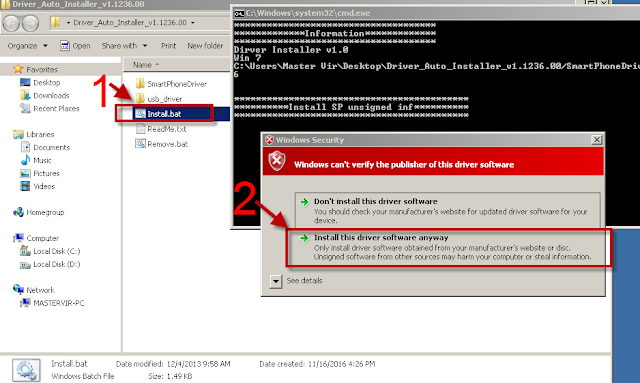
Wait for CMD window to display Install complete that indicate that driver installation is successful.
Install Driver Using MediaTek USB VCOM drivers
Download MediaTek USB VCOM drivers
To manually install MediaTek USB VCOM drivers, you can follow this video:
Flashing Stock Rom in SP Flash tool
- Download Latest SP Flash tool here and extract to your desired location.
- Open the extracted file folder and run flash_tool.exe
- On Scatter-loading file, click the choose button to browse for the Android_Scatter.txt
- Follow the screenshot below in choosing android scatter file.Note: The given screenshot scatter file is for Starmobile UP firmware with MT6582, this may different to your downloaded firmware depend on what model of your phone. this is just a guide on how to flash Mediatek smartphone.
- After you select and load scatter file, either you see unchecked file, if you are not sure what you are doing, I suggest to Do not change anything. In below screenshot, the default CACHE and USRDATA is uncheck, if yours is checked, Just leave it default and do not unchecked.
- In your phone turn off first, or remove battery (if removable) because turn off is a must.In flash tool Select Download Only Then click Download button
In your phone Press Volume up or Down or you can press them both Then insert USB Cable. If you see a Red Progress bar then the phone is detected.
After you see detected proceed now to step 7.
- You will see a yellow progress bar, that means it start downloading. Just put down your phone because it may take few minutes.WARNING: Do not unplug or disconnect during this operation.

- And finally, it will popup a Download OK, that means the flashing new firmware is successful.
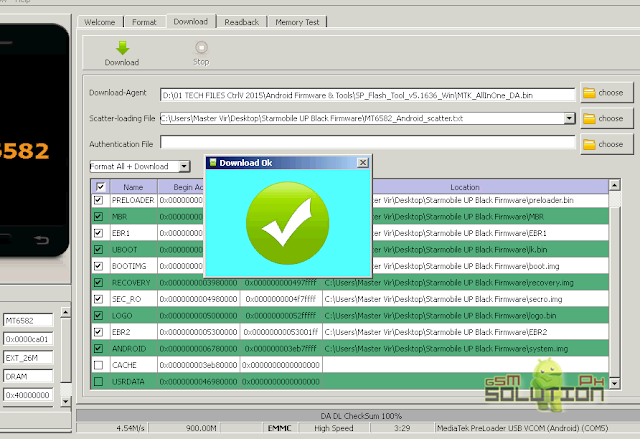
Now that you flash your new firmware, restart your phone and you can now setup settings and install your desired application. if you encounter some problem, please comment and we will help you.
NOTE: Starting up for the first time may took long.
6.1 Some phone that has a Virus infected encounter this warning;
PMT changed for the ROM; it must be downloaded. If you don't see this warning just proceed to step 7.
to solve this, just follow the suggestion, Please Select "Format All + Download" Scene and try again the step 6.
PMT changed for the ROM; it must be downloaded. If you don't see this warning just proceed to step 7.
to solve this, just follow the suggestion, Please Select "Format All + Download" Scene and try again the step 6.
Troubleshooting
FOR INVALID IMEI or Null IMEI
After you flash new firmware and try to dial *#06# to check your IMEI you will see INVALID or null Just follow How to Fix/Solve Invalid IMEI in safest method.















file not work n cant flash plz dont update fake file
ReplyDeleteerror
brom error status scatter file invalid (oxc 30001)
thank you Aryan for giving us a feedback, have you tried the two both file? which one of them?
DeleteNot Done Fack File....,./.,/.,,.
ReplyDeleteMaster Vir, I cannot download the o+ aplha 360 at devhost, any other link, TY
ReplyDeleteJust updated here http://gsmsolutionph.blogspot.com/2016/11/Oplus-360-Alpha-firmware.html
Deletecan this fix sim lock i have oppo f1s from australia and im now in philippines?
ReplyDeleteI didn't tested yet sir. Im not suggesting you to try, you can go to the nearest cellphone tech.
Deletemy oppo f1s cant switch on after flash done. pls help. thx
ReplyDeleteYour phone might not compatible with this firmware
Deletewhat is the password sir ?
ReplyDeletebrom error : status_sec_imghdr_type_mismatch
ReplyDeletepasword
ReplyDelete